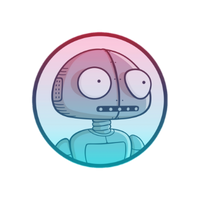# De-listing Your NFTs
As approach our first official Staker Pot drawing on 6 May at 14:00 UTC, and with our Player and Staker Pot drawings coming up Friday of next week, it’s important that you understand why you should de-list your NFT before staking, how to verify if you de-listed your NFT before staking, and if you didn’t, the steps you can take to de-list while your NFT is staked.
# Why De-listing is Important
Imagine this scenario. PixelSweeper staking goes live and at that time, the floor price was 0.8 BNB. In a blur of excitement, you go to the PixelSweeper.com and used the “Stake All” function, to stake your NFTs, not realizing that you have NFTs listed for 1 BNB on NFTKey, that you forgot to de-list before staking.
Two days later, the floor is 1.3 BNB and you decide you want to unstake one of your Sweepers so you can sell and take advantage of the gains. You unstake your Sweeper, go to your wallet to list it, only to find out that it’s gone because when you unstaked, your 1 BNB listing automatically resumed, and somebody sniped your Sweeper for 1 BNB when the floor is 1.3 BNB.
Some don’t have to imagine this scenario because it’s happened this week already.
This is why it’s important that you de-list your PixelSweeper NFTs before staking them.
If you did not de-list your Sweepers before staking, if you’re reading this thinking “oh no”, don’t worry, this blog will take you step by step through the process of de-listing your PixelSweeper while it’s staked.
# Steps for De-listing your NFT While it’s Staked
If you forgot to de-list your Sweepers before staking, here are some step by step instructions for how you can go about de-listing your PixelSweeper NFTs even while they’re staked.
If you do this before or after the Prize Draw, your chances to win don’t change. This simply de-lists your NFTs from the marketplaces, and doesn’t remove them from the Prize Pot.
- Go to this link in your wallets browser
- Scroll to where it says “Connect to web3” and click it
-This connection can be touchy. Sometimes you can click MetaMask and it will successfully connect, and other times it’s easier if you bring it up on your PC or Laptop, click the Wallet Connect, and then using MetaMask mobile, scan the barcode on your PC/Laptop screen with your mobile device to connect

- Once you are connected, scroll down to section 7 labeled “delistToken”
In the erc721Address field, enter:
0x5F41842CFF838120271d772C6994F051d418a4aD
In the tokenID (unit256) field, enter the token ID of the token you wish to de-list

- Check your transaction in your wallet on bscscan. Once you see that you have a successful transaction with a method of Delist Token, then you can safety unstake your NFT without worrying about it getting sniped for less than it’s worth
NOTE: If you’re unsure if you de-listed your PixelSweepers prior to Staking, follow the steps above anyway. If your Sweeper is already de-listed, you’ll get an internal json error as shown below and it will not allow you to proceed with the transaction.

# Marketplace Listing Time Periods
Note that the listing duration you selected when listing your Sweeper may be a factor in whether or not the steps above are necessary for you to complete.
Marketplaces like Galler and NFTKey have different listing time periods:
- Galler offers: 3 day, 7 day and 30 day listing periods
- NFTKey offers: 3 day, 7 day, 30 day and 6 month listing periods
If you listed your PixelSweeper NFT for 3 days, and kept it staked for 6 months, you do not need to worry about de-listing. By the time you unstake your PixelSweeper, your listing period will have already expired.
We hope you found this information to be helpful. Please feel free to reach out to the team with any questions.
And of course, while we’re providing this information to ensure the safety and security of our community while trading their Sweepers, we would always recommend that you keep your PixelSweepers staked so you can participate in all of our ongoing Staker Pot drawings and Bonus Draws.
Thank you